If the Windows Update service is not working properly, updates are not downloaded or installed, then the easiest and most effective way to solve the problem with the Windows Update service is to restore its original settings. In this article, we’ll show you how to reset the Windows Update agent and service configuration.
Usually, to debug Windows Update errors, an administrator needs to analyze the error codes in the %windir%\WindowsUpdate.log file (in Windows 10 you can get the WindowsUpdate.log this way). The number of possible errors that an administrator may encounter when analyzing the Windows update log is dozens (a complete list of Windows Update errors) and the process of resolving them is non-trivial. To avoid undue efforts and waste no time, it’s much easier to completely reset the Windows Update service and agent to the default state.
Using Windows Update Troubleshooter to Fix Update Issues
Before proceeding to reset the configuration of Windows Update, we strongly recommend that you first try a simpler and quite effective tool to automatically fix problems in the Windows Update service using the built-in Windows Update Troubleshooter.
Windows Update Troubleshooter is already built into the modern Settings panel in Windows 10 and 11. For previous versions of Windows, you will have to download it manually:
- Windows 11 — Settings -> System -> Troubleshooter -> Other Troubleshooter -> Windows Update;
- Windows 10 – wu10.diagcab (https://aka.ms/wudiag ) or run the local version of the tool: Start -> Settings -> Updates and Security -> Troubleshoot -> Additional Troubleshooters-> Windows Updates (Resolve problems that prevent you from updating Windows);For quick access the Windows troubleshooting tools, you can use the ms-settings URI command:
ms-settings:troubleshoot - Windows 7 and Windows 8.1 — WindowsUpdate.diagcab (https://aka.ms/diag_wu).
Wait for the Windows Update Troubleshooter to scan your system and attempt to automatically fix any errors in the Windows Update and related components.
In my case, corruption in the Windows Update database was found and fixed. After that, it remains to restart the computer and try to scan for updates. If updates are not downloaded or installed, proceed to the next step.
Resetting Windows Update Client Using PowerShell
You can use the PSWindowsUpdate PowerShell module to reset the Windows Update agent and service.
Install the module on your computer from the PSGallery script gallery:
Install-Module -Name PSWindowsUpdate
Enable execution of PowerShell scripts:
Set-ExecutionPolicy –ExecutionPolicy RemoteSigned -force
Run the command:
Reset-WUComponents –verbose
The Reset-WUComponents command stops services, re-registers DLLs, and cleans up the C:\Windows\SoftwareDistribution folder, etc. The full log of actions is available.
VERBOSE: Background Intelligent Transfer Service (BITS) VERBOSE: Windows Update (wuauserv) VERBOSE: Application Identity (appidsvc) VERBOSE: Cryptographic Services (cryptsvc) Step 2: Delete the qmgr*.dat files Step 3: Backup software distribution folders VERBOSE: Renaming Software Distribution folder to C:\Windows\SoftwareDistribution.bak VERBOSE: Renaming CatRoot folder to C:\Windows\System32\Catroot2.bak Step 4: Remove old Windows Update logs VERBOSE: Deleting the C:\Windows\WindowsUpdate.log files. Step 5: Reset Windows Update services VERBOSE: Reset BITS service VERBOSE: Reset Windows Update service Step 6: Reregister dll's VERBOSE: regsvr32.exe / s atl.dll VERBOSE: regsvr32.exe / s urlmon.dll VERBOSE: regsvr32.exe / s mshtml.dll VERBOSE: regsvr32.exe / s shdocvw.dll VERBOSE: regsvr32.exe / s browseui.dll VERBOSE: regsvr32.exe / s jscript.dll VERBOSE: regsvr32.exe / s vbscript.dll VERBOSE: regsvr32.exe / s scrrun.dll VERBOSE: regsvr32.exe / s msxml.dll VERBOSE: regsvr32.exe / s msxml3.dll VERBOSE: regsvr32.exe / s msxml6.dll VERBOSE: regsvr32.exe / s actxprxy.dll VERBOSE: regsvr32.exe / s softpub.dll VERBOSE: regsvr32.exe / s wintrust.dll VERBOSE: regsvr32.exe / s dssenh.dll VERBOSE: regsvr32.exe / s rsaenh.dll VERBOSE: regsvr32.exe / s gpkcsp.dll VERBOSE: regsvr32.exe / s sccbase.dll VERBOSE: regsvr32.exe / s slbcsp.dll VERBOSE: regsvr32.exe / s cryptdlg.dll VERBOSE: regsvr32.exe / s oleaut32.dll VERBOSE: regsvr32.exe / s ole32.dll VERBOSE: regsvr32.exe / s shell32.dll VERBOSE: regsvr32.exe / s initpki.dll VERBOSE: regsvr32.exe / s wuapi.dll VERBOSE: regsvr32.exe / s wuaueng.dll VERBOSE: regsvr32.exe / s wuaueng1.dll VERBOSE: regsvr32.exe / s wucltui.dll VERBOSE: regsvr32.exe / s wups.dll VERBOSE: regsvr32.exe / s wups2.dll VERBOSE: regsvr32.exe / s wuweb.dll VERBOSE: regsvr32.exe / s qmgr.dll VERBOSE: regsvr32.exe / s qmgrprxy.dll VERBOSE: regsvr32.exe / s wucltux.dll VERBOSE: regsvr32.exe / s muweb.dll VERBOSE: regsvr32.exe / s wuwebv.dll Step 7: Reset WinSock VERBOSE: netsh winsock reset Step 8: Reset Proxy VERBOSE: netsh winhttp reset proxy Step 9: Start Windows Update services VERBOSE: Cryptographic Services (cryptsvc) VERBOSE: Application Identity (appidsvc) VERBOSE: Windows Update (wuauserv) VERBOSE: Background Intelligent Transfer Service (BITS) Step 10: Start Windows Update services VERBOSE: wuauclt /resetauthorization /detectnow
Search for updates in the Settings panel, or look for available Windows updates using PowerShell:
Get-WUList
Using Reset Windows Update Tool
Reset Windows Update Tool is another useful and simple tool for resetting Windows Update settings. This script used to be available on TechNet. The author currently maintains a repository on GitHub (https://github.com/ManuelGil/Script-Reset-Windows-Update-Tool). Let’s consider how to use it.
A compiled wureset.exe file (C++) or a regular batch script is offered for download. I prefer to use cmd script.
- Download the ResetWUEng.zip and extract it;
- Run the ResetWUEng.cmd as an administrator;
- The script will detect your OS version (in my example, it is Windows 10) and will offer 18 different options. Some of them are not directly related to the reset of WU agent settings, but can be useful for fixing various Windows issues (checking the disk with the chkdsk, repairing the Windows image with DISM, resetting Winsock, clearing temporary files, etc.);
- To reset the Windows Update, it is usually sufficient to use option 2 – Resets the Windows Update Components. Press 2 and Enter;
- The script will automatically perform all the actions that we described below when performing a manual reset of the Windows Update Agent from the command line;
- After the completion of the Reset Windows Update Tool script, restart your computer and check for new updates.
The ResetWUEng.cmd script is universal and suitable for all Windows versions starting from Windows XP and up to Windows 11.
Reset Windows Update Settings Using Command Prompt
The process of resetting the Windows Update agent and service configuration consists of several steps. All the described operations are performed in the elevated command prompt. I added all commands in the single bat file.
Using this script, you can completely reset the configuration of Windows Update and clear the local update cache. The script is applicable for both workstations with Windows 11/10/8.1/7 and Windows Server 2022/2019/2016/2012 R2/2008 R2. This script helps to eliminate most typical Windows Update errors when Windows stops downloading new updates or errors appear during the update installation.
gpresult tool or rsop.msc to display the resulting GPO settings. Or you can reset local GPO settings according to this guide.Let’s consider what this script does step by step:
- Stop Windows Update, BITS, and cryptographic services:
net stop bits
net stop wuauserv
net stop appidsvc
net stop cryptsvc
taskkill /im wuauclt.exe /f
- Delete service files qmgr*.dat from the folder %ALLUSERSPROFILE%\Application Data\Microsoft\Network\Downloader\:
Del "%ALLUSERSPROFILE%\Application Data\Microsoft\Network\Downloader\qmgr*.dat" - Rename system folders, in which configuration files and update cache are stored (if necessary, they can be used as backups). After restarting the update service (
wuauserv), these directories will be automatically recreated:
Ren %systemroot%\SoftwareDistribution SoftwareDistribution.bak
Ren %systemroot%\system32\catroot2 catroot2.bak - Delete the old windowsupdate.log file:
del /f /s /q %windir%\windowsupdate.log - Reset the permissions for BITS and Windows Update services (if service permissions have been changed):
sc.exe sdset bits D:(A;;CCLCSWRPWPDTLOCRRC;;;SY)(A;;CCDCLCSWRPWPDTLOCRSDRCWDWO;;;BA)(A;;CCLCSWLOCRRC;;;AU)(A;;CCLCSWRPWPDTLOCRRC;;;PU)
sc.exe sdset wuauserv D:(A;;CCLCSWRPWPDTLOCRRC;;;SY)(A;;CCDCLCSWRPWPDTLOCRSDRCWDWO;;;BA)(A;;CCLCSWLOCRRC;;;AU)(A;;CCLCSWRPWPDTLOCRRC;;;PU)
sc.exe sdset cryptsvc D:(A;;CCLCSWLOCRRC;;;AU)(A;;CCDCLCSWRPWPDTLOCRSDRCWDWO;;;BA)(A;;CCDCLCSWRPWPDTLCRSDRCWDWO;;;SO)(A;;CCLCSWRPWPDTLOCRRC;;;SY)S:(AU;FA;CCDCLCSWRPWPDTLOCRSDRCWDWO;;WD)
sc.exe sdset trustedinstaller D:(A;;CCLCSWLOCRRC;;;AU)(A;;CCDCLCSWRPWPDTLOCRSDRCWDWO;;;BA)(A;;CCDCLCSWRPWPDTLCRSDRCWDWO;;;SO)(A;;CCLCSWRPWPDTLOCRRC;;;SY)S:(AU;FA;CCDCLCSWRPWPDTLOCRSDRCWDWO;;WD)
- Re-register the files of system dynamic libraries (DLLs) related to BITS and Windows Update:
cd /d %windir%\system32
regsvr32.exe /s atl.dll
regsvr32.exe /s urlmon.dll
regsvr32.exe /s mshtml.dll
regsvr32.exe /s shdocvw.dll
regsvr32.exe /s browseui.dll
regsvr32.exe /s jscript.dll
regsvr32.exe /s vbscript.dll
regsvr32.exe /s scrrun.dll
regsvr32.exe /s msxml.dll
regsvr32.exe /s msxml3.dll
regsvr32.exe /s msxml6.dll
regsvr32.exe /s actxprxy.dll
regsvr32.exe /s softpub.dll
regsvr32.exe /s wintrust.dll
regsvr32.exe /s dssenh.dll
regsvr32.exe /s rsaenh.dll
regsvr32.exe /s gpkcsp.dll
regsvr32.exe /s sccbase.dll
regsvr32.exe /s slbcsp.dll
regsvr32.exe /s cryptdlg.dll
regsvr32.exe /s oleaut32.dll
regsvr32.exe /s ole32.dll
regsvr32.exe /s shell32.dll
regsvr32.exe /s initpki.dll
regsvr32.exe /s wuapi.dll
regsvr32.exe /s wuaueng.dll
regsvr32.exe /s wuaueng1.dll
regsvr32.exe /s wucltui.dll
regsvr32.exe /s wups.dll
regsvr32.exe /s wups2.dll
regsvr32.exe /s wuweb.dll
regsvr32.exe /s qmgr.dll
regsvr32.exe /s qmgrprxy.dll
regsvr32.exe /s wucltux.dll
regsvr32.exe /s muweb.dll
regsvr32.exe /s wuwebv.dll
- Reset Winsock settings:
netsh winsock reset - Reset system proxy settings:
netsh winhttp reset proxy - Optional. When using a local WSUS server, you can also reset the current binding of a client to the WSUS server by deleting the following parameters in the registry key HKLM\SOFTWARE\Microsoft\Windows\CurrentVersion\WindowsUpdate:
REG DELETE "HKLM\SOFTWARE\Microsoft\Windows\CurrentVersion\WindowsUpdate" /v AccountDomainSid /f
REG DELETE "HKLM\SOFTWARE\Microsoft\Windows\CurrentVersion\WindowsUpdate" /v PingID /f
REG DELETE "HKLM\SOFTWARE\Microsoft\Windows\CurrentVersion\WindowsUpdate" /v SusClientId /f
REG DELETE "HKLM\SOFTWARE\Policies\Microsoft\Windows\WindowsUpdate" /v TargetGroup /f
REG DELETE "HKLM\SOFTWARE\Policies\Microsoft\Windows\WindowsUpdate" /v WUServer /f
REG DELETE "HKLM\SOFTWARE\Policies\Microsoft\Windows\WindowsUpdate" /v WUStatusServer /f - Start the previously stopped services:
sc.exe config wuauserv start= auto
sc.exe config bits start= delayed-auto
sc.exe config cryptsvc start= auto
sc.exe config TrustedInstaller start= demand
sc.exe config DcomLaunch start= auto
net start bits
net start wuauserv
net start appidsvc
net start cryptsvc - Optional. In some cases, you’ll need to install/reinstall the version of Windows Update Agent (WUA). You can check the current Windows Update Agent Wuaueng.dll file version on your computer with PowerShell:
((Get-Item $Env:windir\system32\Wuaueng.dll).VersionInfo).ProductVersion
You can download the latest version of Windows Update agent here: https://support.microsoft.com/en-us/kb/949104.
Windows 8.1 –7.9.9600
Windows 8 –7.8.9200.16693
Windows 7 –7.6.7600.256
Use the following commands to force reinstall the Windows Update Agent: Windows 7 x86:
WindowsUpdateAgent-7.6-x86.exe /quiet /norestart /wuforce
Windows 7 x64:WindowsUpdateAgent-7.6-x64.exe /quiet /norestart /wuforce
Now you only have to restart your computer and run synchronization with Windows Update or WSUS.
wuauclt /resetauthorization /detectnow
Then go to the Windows Update and make sure that there are no errors while checking, downloading, and installing the updates.
The reset_windows_update_agent.bat script can be downloaded following this link reset_windows_update_agent.zip (options 9 and 11 are not included in the script since they are optional). Download the script, extract it, and run as an administrator.
If Windows updates are downloaded and installed correctly, you can remove the backup folders:
Ren %systemroot%\SoftwareDistribution SoftwareDistribution.bak
Ren %systemroot%\system32\catroot2 catroot2.bak
If all else fails, try to manually download and install the latest cumulative update for your Windows version from the Microsoft Update Catalog.
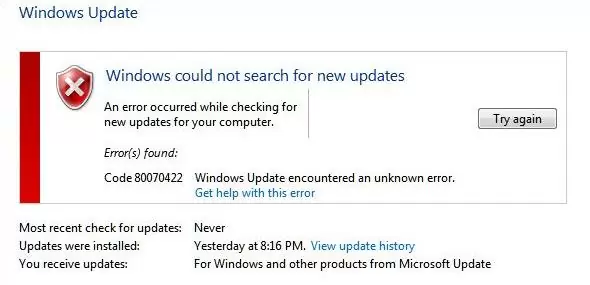
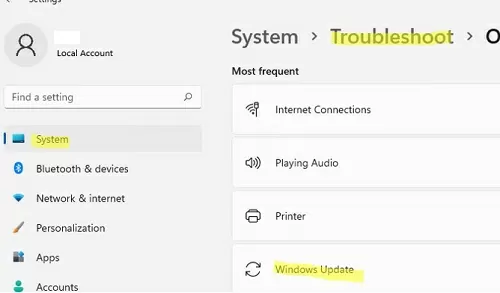
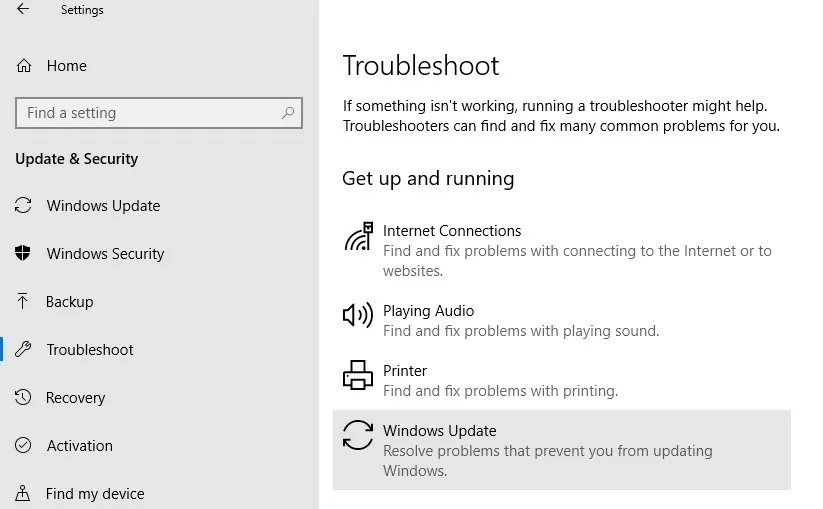
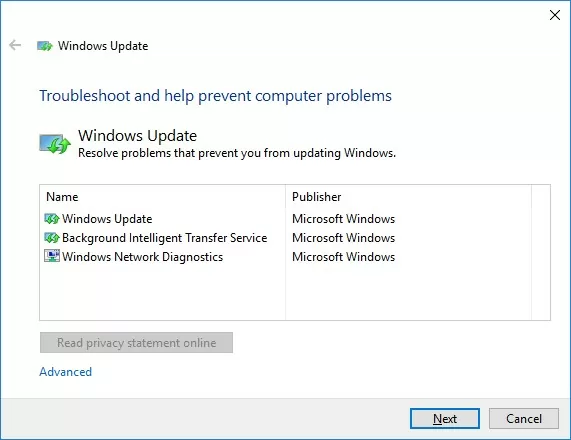
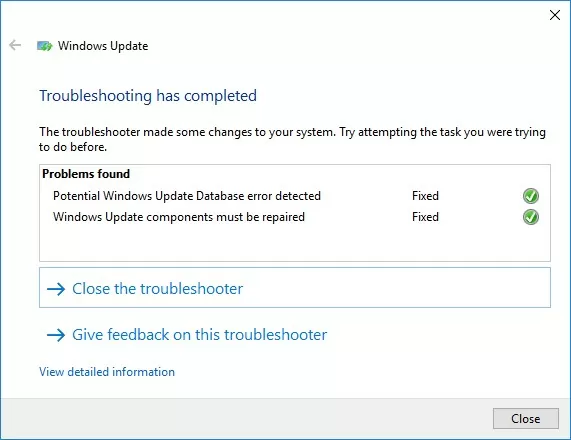
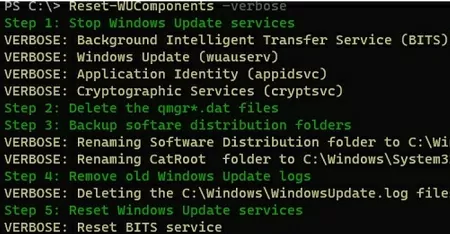
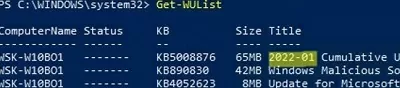
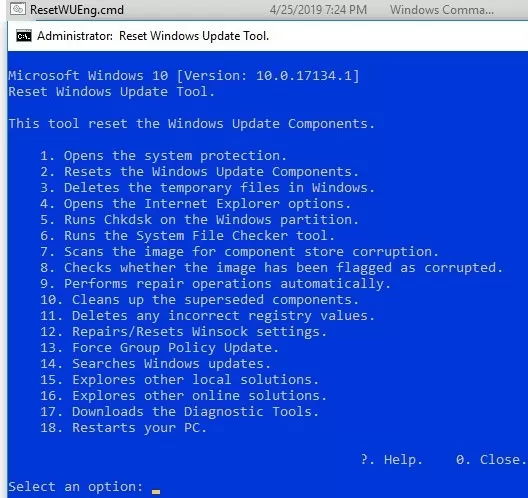
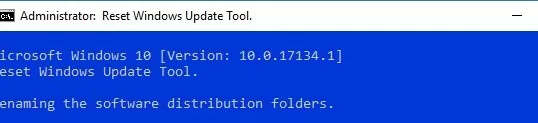
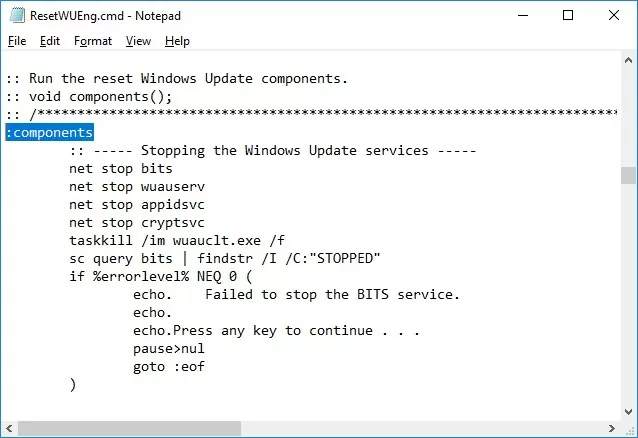
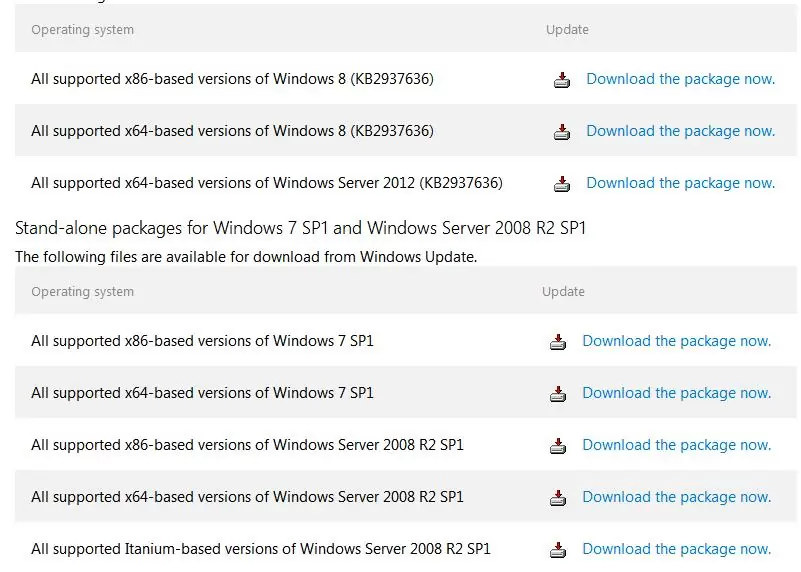
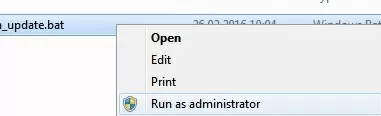
1 comment
thx, i **cked up my windows doing that.