Due to the recent release of the new Windows Server 2022, it’s time to update the KMS activation infrastructure in your domain and add the support of new versions of Windows Server and Windows 11. In this article, we will look at installing the Volume Activation Services role on Windows Server, configuring and activating a KMS server using a KMS Host Key.
Install Volume Activation Services Role on Windows Server
To deploy your own KMS server, you need to install the Volume Activation Services role on any of the hosts running Windows Server 2022, 2019, or 2016. If you already have a KMS server on Windows Server 2016 or Windows Server 2019, you can use this existing server (in this case, this section can be skipped).
- Install the Volume Activation Services role on your server from the Server Manager console or using the PowerShell command:
Install-WindowsFeature -Name VolumeActivation -IncludeAllSubFeature –IncludeManagementTools - Enable the Windows Firewall rule that allows to access the KMS server:
Enable-NetFirewallRule -Name SPPSVC-In-TCP(this opens access to the server on TCP port 1688).
Activating KMS Server on Windows Server 2022/2019
Next, you need to copy your personal KMS Host Key from your Microsoft account on the Volume Licensing Center website and activate your KMS server using this key.
- Sign in to your account on Microsoft Volume Licensing Service Center (VLSC) website and go to License -> Relationship Summary -> Select License ID for your Active License contract -> Product Keys. Copy the KMS host key for Windows Server 2022; KMS Host Key for Windows Server 2022 is called Windows Srv 2022 DataCtr/Std KMS (or use the Windows Srv 2019 DataCtr/Std KMS key for the previous version of Windows Server 2019 if you do not have Software Assurance subscription). Always use KMS Host Key for the maximum version of Windows Server available in your personal account. KMS server activated with a newer key will be able to activate all previous versions of Windows.
- Install the KMS host key using the following command in the elevated command prompt:
slmgr /ipk <KMS_host_key_Windows_Server_2022>Tip. If you already have a KMS key activated for a previous version of Windows Server on this server, you must first remove it using the command:slmgr /upk - Activate your KMS server in Microsoft:
slmgr /ato(the server must have direct access to the Internet to the Microsoft activation servers at least during the activation). Or you can activate the KMS server by phone (for this you need to run the graphical Volume Activation Tools from the Server Manager); - If you want to publish the SRV record of the KMS server in your DNS (for automatic search of the KMS server by clients), run the command:
slmgr /sdns - Restart the Software Protection service:
Restart-Service -Name sppsvc - If you are going to use this KMS server to activate Microsoft Office products, you need to install the license packages for the Office versions you have. You can find the detailed instructions in the article KMS activation for Microsoft Office 2019/2016);
- Make sure your KMS server has been activated successfully. Run the command:
slmgr.vbs /dlvCheck the following values in the command output: Description =VOLUME_KMS_WS22 channeland License status =Licensed. - Now you can use your KMS server to activate all supported Windows starting from Windows 7 and Windows Server 2008R2 (have officially reached the End of Support) and up to the latest versions of Windows 11 and Windows Server 2022).
Updates to Extend KMS Support for Windows Server 2022 and 2019
You can use KMS hosts with previous versions of Windows Server to activate newer versions of Windows Server 2022 or 2019. But there are a number of limitations.
The KMS host (CSVLK) for activating Windows Server 2022 and Windows 11 (and all previous versions of Windows) can only be installed on Windows Server 2022, 2019, or 2016 (WS 2012R2 is not supported).
You need to install additional updates on Windows Server 2019 or 2016 that extend KMS support for Windows Server 2022. In April 2021, Microsoft released a special update KB5003478. This update is added to the latest cumulative updates for Windows Server. This means that you only need to install any cumulative Windows Server 2019/2016 update released after June 2021.
- Windows Server 2019 — KB5003646 (June 8, 2021) or later
- Windows Server 2016 — KB5003638 (June 8, 2021) or later
If you have only a Windows Server 2019 KMS host key, it will activate all Windows versions up to Windows Server 2019 and Windows 10. You can install such a KMS key on Windows Server 2019, 2016, or 2012 R2.
Install these updates on Windows Server 2012 R2:
- KB3173424 — Servicing Stack Update, July 2016;
- Any Windows Server 2012 R2 cumulative update released after December 11, 2018 (KB4471320) or newer.
The following updates are necessary on Windows Server 2016:
- KB4132216 — Servicing Stack Update, May 2018;
- Any Windows Server 2016 cumulative update released after November 27, 2018 (KB4467681) or newer.
After installing updates and rebooting the KMS server, you can install a new KMS Host Key on it and activate it as described above.
If you have not installed updates to support KMS activation of new versions of Windows Server, then when you install a new Windows key Srv 2022 (or 2019) DataCtr/Std KMS using the following command, an error will appear:
slmgr /ipk <KMS_host_key_Windows_Server_2019_or_2022>
Error: 0xC004F015 On a computer running Microsoft Windows non-core edition, run ‘slui.exe 0x2a 0xC004F015’ to display the error test.
At the same time the error with the following description can be found in the Event Viewer logs:
Installation of the Proof of Purchase failed. 0xC004F015 Partial Pkey=xxxxxxxxxxxx ACID = xxxID
When trying to activate the KMS key via the GUI, the following error appears:
Invalid product key or license mismatch. Please confirm this product key is entered correctly and is valid for this application or Windows edition.
Also, the error may look like this:
0xC004F050 - The Software Licensing Service reported that the product key is invalid.
When you try to activate any client on such a KMS server, an error will appear that the activation server is unavailable (Error code: 0xC004F074 - No Key Management Service (KMS) could be contacted).
To fix this error, you need to install the latest cumulative security updates on your Windows Server KMS host with the Volume Activation Services role.
GVLK Keys for Windows Server 2022, 2019 and Windows 10 LTSC
The list of public KMS activation keys (GVLK – Generic Volume License Key) for different Windows Server 2022, 2019, and Windows 10 LTSC editions are given in the following table:
| Windows Edition | GVLK Key |
| Windows Server 2019 Datacenter | WMDGN-G9PQG-XVVXX-R3X43-63DFG |
| Windows Server 2019 Standard | N69G4-B89J2-4G8F4-WWYCC-J464C |
| Windows Server 2019 Essentials | WVDHN-86M7X-466P6-VHXV7-YY726 |
| Windows 10 Enterprise LTSC 2019 | M7XTQ-FN8P6-TTKYV-9D4CC-J462D |
| Windows 10 Enterprise N LTSC 2019 | 92NFX-8DJQP-P6BBQ-THF9C-7CG2H |
| Windows Server 2022 Datacenter | WX4NM-KYWYW-QJJR4-XV3QB-6VM33 |
| Windows Server 2022 Standard | VDYBN-27WPP-V4HQT-9VMD4-VMK7H |
To install a public GVLK key on a computer or server, you need to run the command (where xxxx is the GVLK key from the table above, depending on the Windows edition):
slmgr /ipk xxxxx-xxxxx-xxxxx-xxxxx-xxxxx
You can manually specify the address and port of the KMS server on which you want to activate your Windows:
slmgr /skms corp-kms1.woshub.com:1688
To activate your Windows instance on a KMS server:
slmgr /ato
To check Windows activation status:
slmgr /dlv
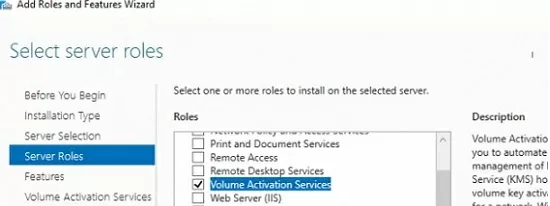
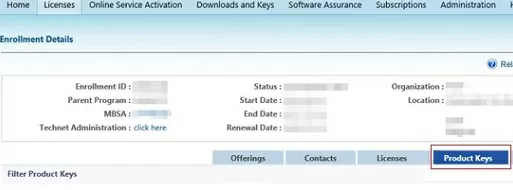
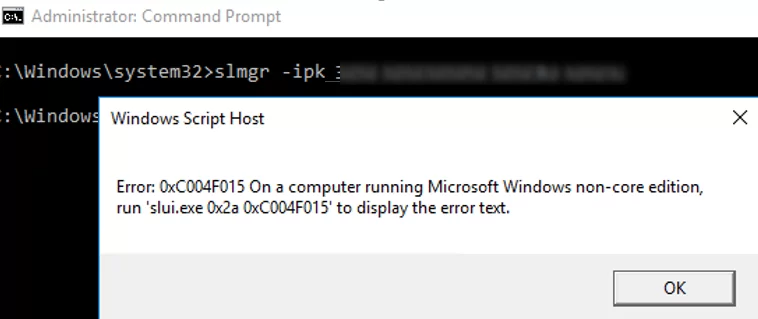
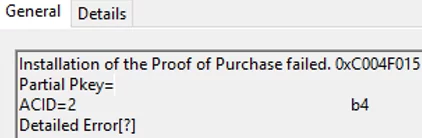
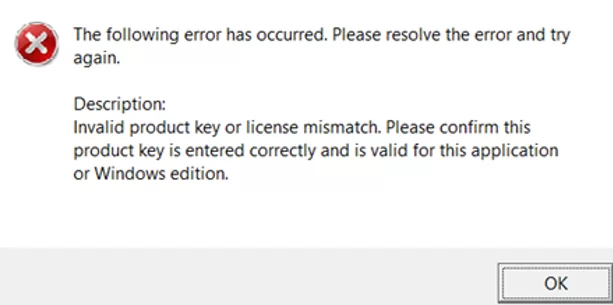
25 comments
So how to handle slmgr /ipk got 0xC004F015?
Install the latest Servicing Stack and cumulative update for your Windows Server version.
Hi,
I am doing my nut in with the Windows Server 2019 CSVLK and GVLKs. The latest version of VAMT from ADK says they are unsupported. My KMS Host is Server 2019 and updated to February 2022 CU. It happily accepts the CSVLKs and GVLKs for all other Server OS, even 2022.
The majority of my Server estate is Server 2019 so in a massive pickle right now.
Thanks
Because I can’t even add the GVLKs I can do Install Product Key in VAMT, not will newly build 2019 Server be able to activate.
Have hundreds of Servers so manually installing the product key is an absolute no no.
i still can’t activate windows server 2019 and can you help me pls?
Please, specify your WS 2019 activation error.
Installation of the Proof of Purchase failed. 0xC004F050
Partial Pkey=922PR
ACID=?
Detailed Error[?]
if we want to migrate windows 2008 R2 KMS server to Windows 2019 server.. What will be steps involve?
1) Get your new WS2019 KMS host key from the VLSC
2) Deploy a new server running Windows Server 2019
3) Install the Volume Activation Services role
4) Install the KMS host key, activate your KMS host and update the SRV (_VLMCS) record in DNS by pointing it to the new KMS server
Is it possible to activate LTSC Evaluation build 17763.rs5 on home computer?
First, you should upgrade your Evaluation edition to the Full LTSC version, and then use the MAK key to activate your Windows 10 LTSC copy.
how do you upgrade from evaluation to full LTSC?
Hi Admin,
OUR KMS host is W2012 R2 server and it has the patch KB3173424 and the latest security update KB4512488. I installed the Windows Srv 2019 DataCtr/Std KMS key on this host machine and it was successful. Now on my client which is a server 2019 std when I try to activate I get an error stating 0XC004F074 No KMS service could be contacted. This client can actually communicate to the host like I can telnet to KMS Host on port 1688 and then I have manually set the KMS host by using the slmgr.vbs /skms hostserver:1688 cmd.
on the cliet I can see event ID 12288 and on the host, I can see event ID 12290. The time settings on both the machines are fine. I am wondering if I am still missing a patch? I haven’t restarted my KMS host server, not sure if that’s needed
The first of all, check the time on the kms host and client (the time of the server and client should not be so different, otherwise actication requests may be rejected).
Have you activated your KMS host with a new KMS host key?
What version (build) of Windows are you trying to activate?
How to validate if Win2019 Server key is installed on existing KMS host? The dlv command doesn’t give clear picture
I don’t have KMS server in my home lab environment, I wanted to activate Windows server 2019 Std/DC edition. Will that be possible and what is the key?
error:0xC004f074 the software licensing reported that the computer could not be activated.
windows server 2019 datacentre
I have my recent purchase in new portal admin.microsoft.com. I cannot find KMS host key here. I know that for previous version of Windws Server I can grab KMS key from old Microsoft Volume Licensing Service Center portal. Can anyone explain me what’s wrong?
KMS keys are no longer pre-assigned to Open agreements as use of MAK (Multiple Activation Key) keys is the preferred method for activation.
KSM keys can be assigned, by exception, to Open customers who meet the minimum KMS activation threshold for Windows Server, OS, and Office. To request such an exception, please submit a Web Form request to VLSC Support.
To do this, you must have VLSC Administrator, Key Administrator, or Key Viewer permissions and provide the following information:
Agreement / Enrollment Number or License ID and Authorization.
Product Name (include version and edition).
Last 5 characters of the product key.
The number of host activations required.
Business Justification or Reason for Deployment.
ref. _https://docs.microsoft.com/en-us/licensing/products-keys-faq
Corporator? practice install your windows none activated?
The KMS activation is only for 180 days, after 180 days, you need to activate it again , it is troublesome, and if you find a KMS key online , it has as risk of black screen if the key is blocked !
I tried to install Windows Server 2022 client setup key “slmgr /ipk VDYBN-27WPP-V4HQT-9VMD4-VMK7H” on Windows 2019 (version 1809 build 17763.3887). However it says “0xC004E016 on a computer running Microsoft Windows non-core edition”. It seems the key is invalid to install on Windows 2019. Would you please help give some advice?
Isn’t that the client key not the host key
To activate virtual machines running on the Hyper-V, you can use the special activation type: AVMA (Automatic Virtual Machine Activation).