Today, PowerShell is an open cross-platform shell and scripting language that can be installed and used on Windows, Linux, macOS, and other platforms. In this article, we’ll show how to install PowerShell Core on popular Linux distros (CentOS, RHEL, Debian, Kali, Mint, Ubuntu). The article is likely to be helpful for Windows administrators familiar with PowerShell to bring their experience in Linux.
- How to Install PowerShell Core in Ubuntu 20.04 & Linux Mint 20?
- Installing PowerShell Core on Debian 11
- Hot to Install PowerShell on Red Hat Enterprise Linux (RHEL) and CentOS?
- PowerShell Core 7.x Installation in Kali Linux
- Installing PowerShell on Linux with Snap
- How to Remove PowerShell in Linux?
- How to Run and Use PowerShell Core on Linux?
- A complete list of compiled PowerShell packages for different platforms is available in the official Microsoft repository: https://github.com/PowerShell/PowerShell/releases
- You can find more information about PowerShell support in different Linux distros and versions here: https://docs.microsoft.com/en-us/powershell/scripting/install/installing-powershell-on-linux?view=powershell-7.2
Currently, the PowerShell package is missing from almost all default Linux repositories. So, to install PowerShell in Linux, you have to download the Microsoft repository package first, import the keys, and use the Linux package manager to install PowerShell.
Note that only PowerShell Core (based on .NET Core) may be installed on Linux. You cannot install classic Windows PowerShell 5.1 in Linux. The latest PowerShell Core version available at the time of this writing is PowerShell Core 7.2 LTS.
How to Install PowerShell Core in Ubuntu 20.04 & Linux Mint 20?
Before installing PowerShell in Ubuntu or Linux Mint, you need to update the list of packages:
sudo apt-get update -y
Download GPG keys of Microsoft repository:
wget -q https://packages.microsoft.com/config/ubuntu/$(lsb_release -rs)/packages-microsoft-prod.deb -O packages-microsoft-prod.deb
Install Microsoft GPG keys:
sudo dpkg -i packages-microsoft-prod.deb
Update the package list with packages from packages.microsoft.com:
sudo apt-get update
Install PowerShell:
sudo apt-get install powershell -y
The PowerShell package will be automatically updated by the apt package manager:
sudo apt update
You can also download and install the PowerShell DEB package manually:
wget -q https://github.com/PowerShell/PowerShell/releases/download/v7.2.0/powershell-lts_7.2.0-1.deb_amd64.deb
sudo dpkg -i powershell_7.2.0-1.deb_amd64.deb
Resolve dependencies and finish the installation:
sudo apt-get install -f
Installing PowerShell Core on Debian 11
To install PowerShell Core 7.0+ in Debian 11 Bullseye, download the GPG keys for the Microsoft repository first:
wget https://packages.microsoft.com/config/debian/11/packages-microsoft-prod.deb
Then add the GPG key you have downloaded:
sudo dpkg -i packages-microsoft-prod.deb
Update the app list in the package manager:
sudo apt update
Install PowerShell:
sudo apt install -y powershell
PowerShell will be updated automatically when you run package update using the command below:
sudo apt update
If you want to update the PowerShell package only:
sudo apt install powershell
Hot to Install PowerShell on Red Hat Enterprise Linux (RHEL) and CentOS?
PowerShell in Linux CentOS and Red Hat Enterprise Linux (RHEL), Oracle Linux is installed in the same way:
Add the Microsoft RedHat repository to YUM:
curl https://packages.microsoft.com/config/rhel/8/prod.repo | sudo tee /etc/yum.repos.d/microsoft.repo
Install the latest available PowerShell Core version using yum (or dnf) package manager:
sudo yum install -y powershell
You can update the PoSh package with the command:
sudo yum update powershell
Also, you can also install PowerShell from an RPM file:
sudo yum install https://github.com/PowerShell/PowerShell/releases/download/v7.2.0/powershell-lts-7.2.0-1.rh.x86_64.rpm
PowerShell Core 7.x Installation in Kali Linux
To install PowerShell in Kali, it is enough to run the command below:
apt update && apt -y install powershell
Installing PowerShell on Linux with Snap
You can use snap to install PowerShell in different Linux distros. This installation method is recommended for Linux distributions without official PoSh support.
The command to install PowerShell using snap is:
sudo snap install powershell --classic
In snap, PowerShell is updated automatically, but you can also do it manually:
sudo snap refresh powershell
How to Remove PowerShell in Linux?
Let’s learn the commands to remove PowerShell in different Linux distributions:
- To remove PowerShell Core in Ubuntu/Linux Mint:
sudo apt remove powershell - To remove PowerShell in Debian:
sudo apt remove powershell - To remove PowerShell in Kali Linux:
sudo apt -y remove powershell - To remove PowerShell in CentOS or RHEL:
sudo yum remove powershell - To remove PowerShell using Snap:
sudo snap remove powershell
How to Run and Use PowerShell Core on Linux?
To run PowerShell command shell on Linux, run the command below:
pwsh
You can check the version of PowerShell installed on the Ubuntu host with the command:
$PSVersionTable
In our example, PowerShell Core 7.2.0 is installed:
PSVersion 7.2.0 PSEdition Core OS Linux 5.4.0-81-generic #91-Ubuntu SMP Thu Jul 15 19:09:17 UTC 2021 Platform Unix
time pwsh -Command Get-History
time bash -c history
By default, some built-in PowerShell modules are available on Linux:
Get-Module –ListAvailable
- Microsoft.PowerShell.Archive
- Microsoft.PowerShell.Host
- Microsoft.PowerShell.Management
- Microsoft.PowerShell.Security
- Microsoft.PowerShell.Utility
- PackageManagement
- PowerShellGet
- PSReadLine
- ThreadJob
You can install other modules, including VMWare PowerCLI.
To get the current date:
Get-date
Check host uptime:
get-Uptime
To list the contents of the current directory:
Dir
Or:
Get-ChildItem
To display the PowerShell command history:
History
To get help on the command:
Get-help Get-History
To run a PowerShell script from bash:
pwsh /home/sysops/CheckSpace.ps1
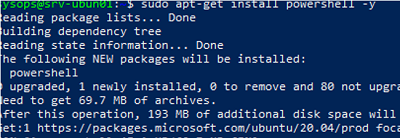
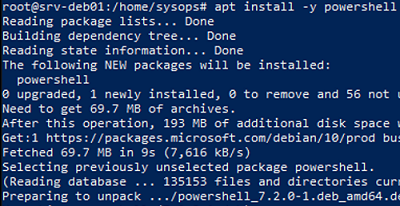
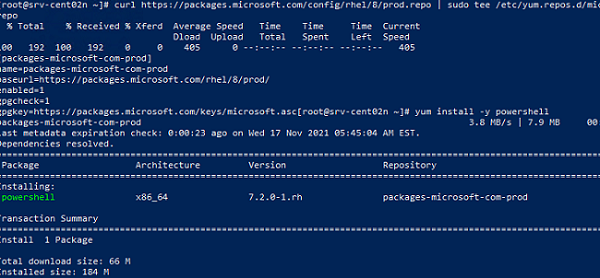


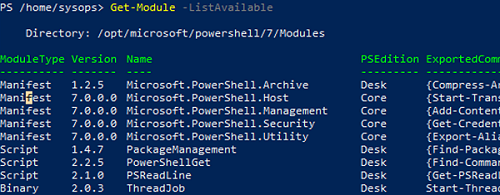
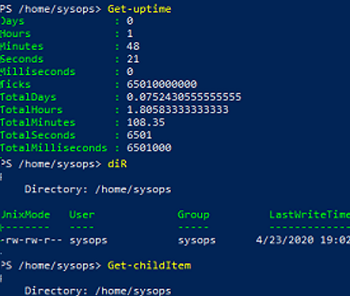
1 comment
[kasini3000_agent_linux](_https://gitee.com/chuanjiao10/kasini3000_agent_linux) Shell script,one click install powershell on linux,modify sshd_config for PsRemote.