A user reported a missing Mail app icon in the Control Panel on a computer running Windows 10 1903. Office 365 is installed on the computer, and Outlook is used to access Exchange mailbox, accordingly the user cannot manage the email profiles without this tool.
The Mail icon doesn’t displayed and when you clicked on the Mail item, the following message appeared:
All Control Panel items Application not found
Of course, you can run the email profile management dialog box from Outlook: File-> Info-> Account Settings-> Manage Profiles.
Or run it using the command outlook.exe /manageprofiles — it works on Outlook 2016, Outlook 2019 and Office 365 (1806 and newer).
However, you can restore the Mail icon in the Control Panel you got used to.
The Mail control in the Control Panel is actually a file called MLCFG32.CPL. If you have Office 365 installed, you can find it here: C:\Program Files (x86)\Microsoft Office\root\Office16\MLCFG32.CPL (in Office 2016 it is C:\Program Files (x86)\Microsoft Office\Office16\MLCFG32.CPL ). First of all, make sure that the file MLCFG32.CPL is present. You may run it to make sure that the Mail Setup window opens.
In the same way make sure that the following file is in place: C:\Program Files (x86)\Microsoft Office\root\Client\AppVLP.exe.
Then make sure that these files have the correct paths in the registry. In case of 365/ Office 2016, check the registry key:
HKEY_LOCAL_MACHINE\SOFTWARE\WOW6432Node\Classes\CLSID\{A0D4CD32-5D5D-4f72-BAAA-767A7AD6BAC5}\shell\open\command
The Default value of the key must be: “C:\Program Files (x86)\Microsoft Office\root\Client\AppVLP.exe" rundll32.exe shell32.dll,Control_RunDLL "C:\Program Files (x86)\Microsoft Office\root\Office16\MLCFG32.CPL”
Also make sure that the Mail app icon refers to the correct resource file. Open the registry parameter:
HKEY_LOCAL_MACHINE\SOFTWARE\WOW6432Node\Classes\CLSID\{A0D4CD32-5D5D-4f72-BAAA-767A7AD6BAC5}\DefaultIcon
Make sure that its value is: "C:\Program Files (x86)\Microsoft Office\root\Office16\MLCFG32.CPL,0".
In the same way check the file paths and change the parameters in the following registry keys:
- HKEY_CLASSES_ROOT\WOW6432Node\CLSID\{A0D4CD32-5D5D-4f72-BAAA-767A7AD6BAC5}\DefaultIcon
- HKEY_CLASSES_ROOT\WOW6432Node\CLSID\{A0D4CD32-5D5D-4f72-BAAA-767A7AD6BAC5}\shell\open\command
- HKEY_CLASSES_ROOT\CLSID\{A0D4CD32-5D5D-4f72-BAAA-767A7AD6BAC5}\shell\open\command
- HKEY_CLASSES_ROOT\CLSID\{A0D4CD32-5D5D-4f72-BAAA-767A7AD6BAC5}\DefaultIcon
Then go to the Control Panel and make sure that the Mail icon has appeared.
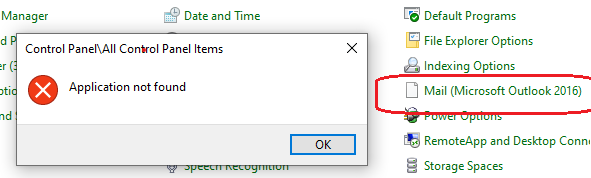
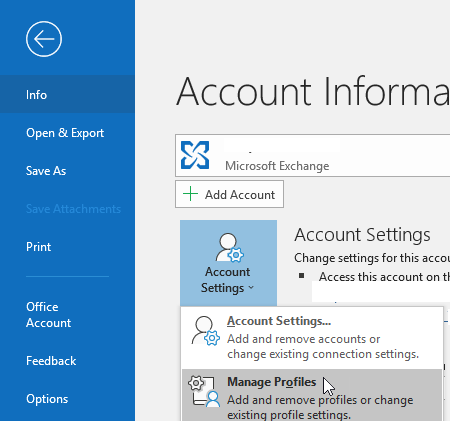
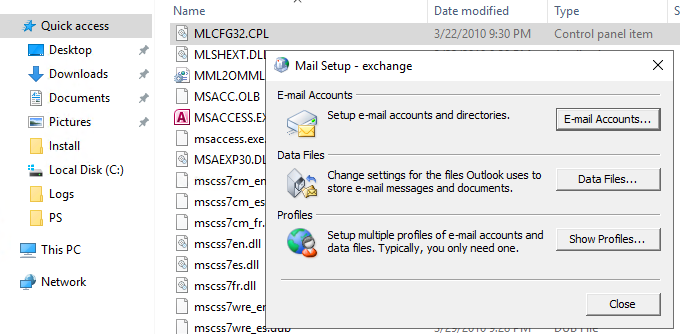
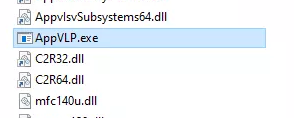
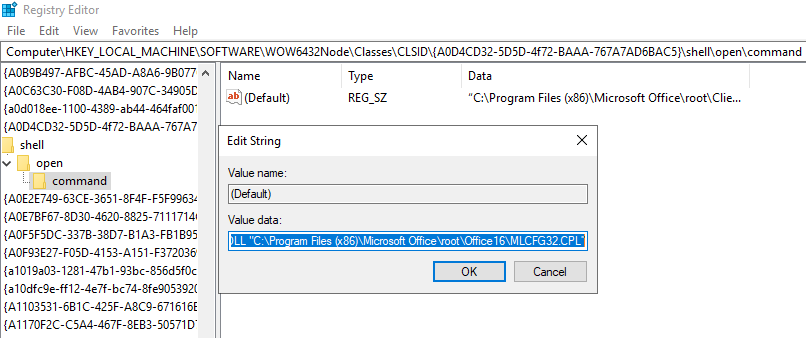
3 comments
Tried it all, but still no icon and program not found error
STill the same…
On more recent computers the correct path is “C:\Program Files\Microsoft Office\root\Office16” (remember to use the quotation marks if using from a command line).
You can identify the correct folder by navigating to the root of your system drive with “cd..” until you’re at the root, then running the following directory command:
DIR MLCFG32.CPL /S