In this article we’ll consider the procedure of deployment and configuration of a corporate KMS server able to activate new Microsoft server platform Windows Server 2016. All major peculiarities of KMS activation described in the article FAQ on KMS Activation are fully applicable to Windows Server 2016 as well.
Windows Server 2016 can itself be a KMS activation server (KMS host) if it has a configured Volume Activation Services role, or be activated on another KMS server (there are some additional requirements).
- KMS Server Installation on Windows Server 2016
- Updating Current KMS Server to Support Windows Server 2016 Activation
- KMS Server Activation Using CSVLK
- Windows Server 2016 Activation Using KMS Server
- Public KMS Keys for Windows Server 2016
- Activation of Windows Server 2016 Using Active Directory Based Activation
KMS Server Installation on Windows Server 2016
If there is no KMS server in your domain, the Volume Activation Services role implementing the feature of KMS activation can be installed on Windows Server 2016. We won’t consider the installation and configuration of the role in detail, since it is the same as it is in Windows Server 2012 R2 and 2019.
It’s enough to install Volume Activation Services role. You can do it either in Server Manager or PowerShell (faster and easier):
Install-WindowsFeature -Name VolumeActivation -IncludeAllSubFeature –IncludeManagementTools
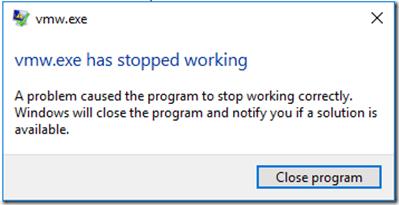
Updating Current KMS Server to Support Windows Server 2016 Activation
If you already have a KMS server deployed in your enterprise and running one of the earlier Windows versions, you don’t need to deploy new Server 2016 with the KMS server role. You can upgrade the current server to support KMS activation of Server 2016.
If your KMS server is running Windows Server 2012, install two updates following the links in these KBs:
- KB3058168 https://support.microsoft.com/en-us/kb/3058168 (this update enables KMS activation support of the clients running Windows 10)
- KB3172615 https://support.microsoft.com/en-us/kb/3172615 is an update that allows to activate clients running Windows Server 2016 and Windows 10 LTSB (1607)
If your KMS host is deployed on Windows Server 2012 R2, install the updates from the following KBs:
- KB3058168
- KB3172614 https://support.microsoft.com/kb/3172614
There are no updates for KMS role on Windows Server 2008R2. So you won’t be able to use KMS in Windows Server 2008 R2 to activate Windows Server 2016 or Windows 10 Enterprise 2016 LTSB.
KMS Server Activation Using CSVLK
After installation or update of your KMS server, activate it with CSVLK (so called KMS Host Key). You can get this key on Microsoft Volume License (VLSC) website. The key you need is called Windows Srv 2016 DataCtr/Std KMS and is located in License -> Relationship Summary -> Product Keys.
Then install the key using this command:
cscript.exe %windir%\system32\slmgr.vbs /ipk <xxxx-xxxx-xxxx-xxxx-xxxx>
and activate your KMS server
cscript.exe %windir%\system32\slmgr.vbs /ato
If you system is autonomous, you can activate your KMS server by phone. First, get the Installation ID
cscript.exe %windir%\system32\slmgr.vbs /dti
And call Microsoft Activation Center in your country (there is a list of phone numbers in %windir%\System32\SPPUI\Phone.inf) and get your confirmation ID
Apply the code:
cscript.exe %windir%\system32\slmgr.vbs /atp <ConfirmationID>
You can make sure that KMS server activation has been successful using the command:
cscript.exe %windir%\system32\slmgr.vbs /dlv
If the KMS host activation has been successful, you will see the values VOLUME_KMS_WS16 channel and License Status: Licensed.
Windows Server 2016 Activation Using KMS Server
After the activation, KMS server can activate computers running Windows Server 2016. To activate a client, it should have a special public KMS installation key (shown below).
You can enter the installation key as follows:
cscript.exe %windir%\system32\slmgr.vbs /ipk xxxxx-xxxxx-xxxxx-xxxxx-xxxxx
Specify KMS server address (not required if the domain already has a DNS record SRV (_VLMCS) by which the client can find the KMS server)
cscript.exe %windir%\system32\slmgr.vbs /skms kms-srv1.woshub.com:1688
And activate the OS:
cscript.exe %windir%\system32\slmgr.vbs /ato
Public KMS Keys for Windows Server 2016
The list of public KMS keys for different Windows Server 2016 editions is shown in the table below:
| OS Edition | KMS Key |
| Windows Server 2016 Datacenter | CB7KF-BWN84-R7R2Y-793K2-8XDDG |
| Windows Server 2016 Standard | WC2BQ-8NRM3-FDDYY-2BFGV-KHKQY |
| Windows Server 2016 Essentials | JCKRF-N37P4-C2D82-9YXRT-4M63B |
Activation of Windows Server 2016 Using Active Directory Based Activation
Like Windows 2012, Windows Server 2016 supports automatic activation in the domain using AD — Active Directory Based Activation (ADBA). As earlier, Volume Activation Services has to be configured for successful activation.
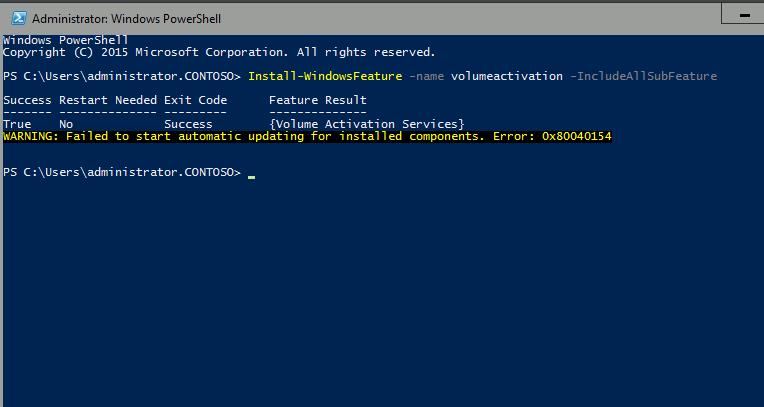
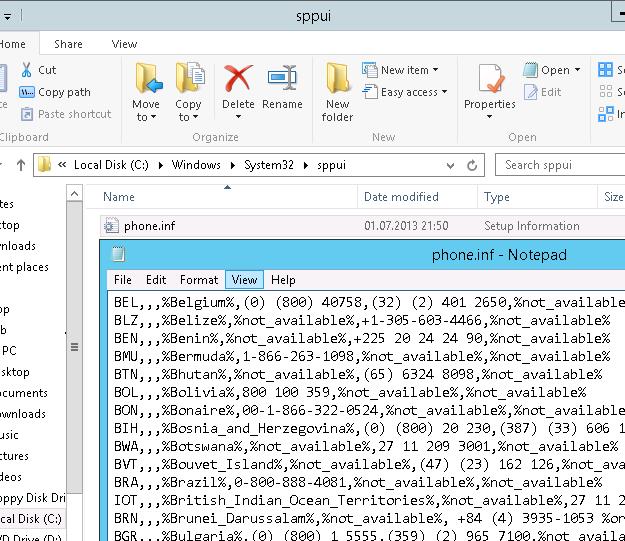
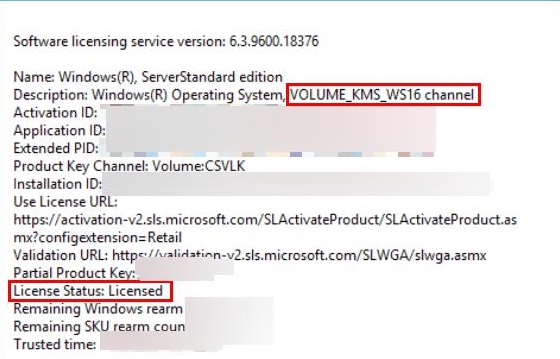
3 comments
The first command has an extra space in it. Should be as follows:
Install-WindowsFeature -Name VolumeActivation -IncludeAllSubFeature –IncludeManagementTools
Thanks! I fixed the command.
Great article write up. Thanks!